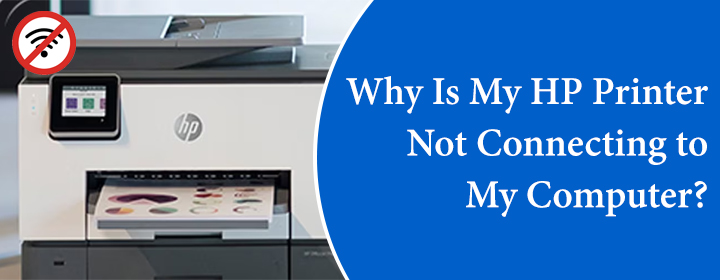Why Is My HP Printer Not Connecting to My Computer?
If your HP printer does not connect to your computer, it won’t print anything that you want to. That can be irritating! Seeing that, we have penned down a post that will explain why is HP printer not connecting to computer and what can be done to resolve the problem.
Reasons: HP Printer Not Connecting to Computer
There can be too many reasons due to which your HP printer won’t connect to your computer. Given below are some potential reasons that might drag you to face such an issue:
- The USB cable connecting your PC and HP printer is either damaged or longer than 3m.
- Your printer isn’t getting enough power supply.
- In case of WiFi printer, it can be excessive distance that is preventing the PC and your printer connection
- The internet connection error can also be a reason why your HP printer is denying the connection with computer.
Keeping the above-given reasons in mind, we recommend you use a non-damaged USB cable, ensure a stable power supply, reduce the printer and PC distance, and lastly, to be sure that the router is connected to a stable internet connection. Now, check if the connection between printer and PC restores. If you fail, follow the troubleshooting techniques given in the next section.
Troubleshooting: HP Printer won’t Connect to Computer
1. Restart the Printer
You should restart the printer first of all. For this, unplug its power cord from the wall outlet and wait for a few seconds. Thereafter, you should re-plug the power cord of your printer and reconnect it to PC. This is to inform you that you cannot restart the printer from its interface as it is not connected to PC.
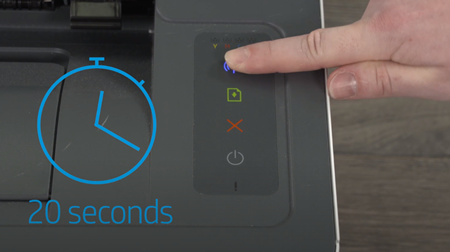
2. Uninstall Printer Driver from Root Level
After restarting the printer, we recommend you uninstall the HP printer driver from root level. For that, you must follow the steps given below:
- Open Programs and Features on your Windows PC.
- Now, select HP Printer.
- Click Uninstall.
- After that, search for and open Devices and printers in Windows.
- In the next Window, look for HP Printer.
- Right-click the option and select Delete or Remove Device.
- Open the Run command.
- You can do that by pressing the Windows key + R.
- Type printui.exe /s and select OK.
- Select the Drivers tab.
- Find the HP printer driver and click it.
- Move to the bottom and select Remove.
- Click OK > Apply.
- You will reach the Print Server Properties window.
- Close Devices and Printers.
- Lastly, restart your PC and download full feature software.
- Go through the on-screen instructions to install the driver again.
In Conclusion
This was all about why HP printer isn’t connecting to computer. Hopefully, you have carefully walked through all the techniques given here and will be able to troubleshoot the connectivity problem easily. However, you are suggested to update the firmware from the Control panel or the HP smart app. You can also visit the HP website to update the firmware. Diagnosing and Fixing tool in the HP Smart app can also be used to troubleshoot the problem.